Ergonomics
Download the PDF Copy
Download
Follow these steps to adjust your workstation to create the most comfortable and ergonomic workspace.
Step 1
Start with an ergonomic chair
Adjust your ergonomic chair to fit your body:
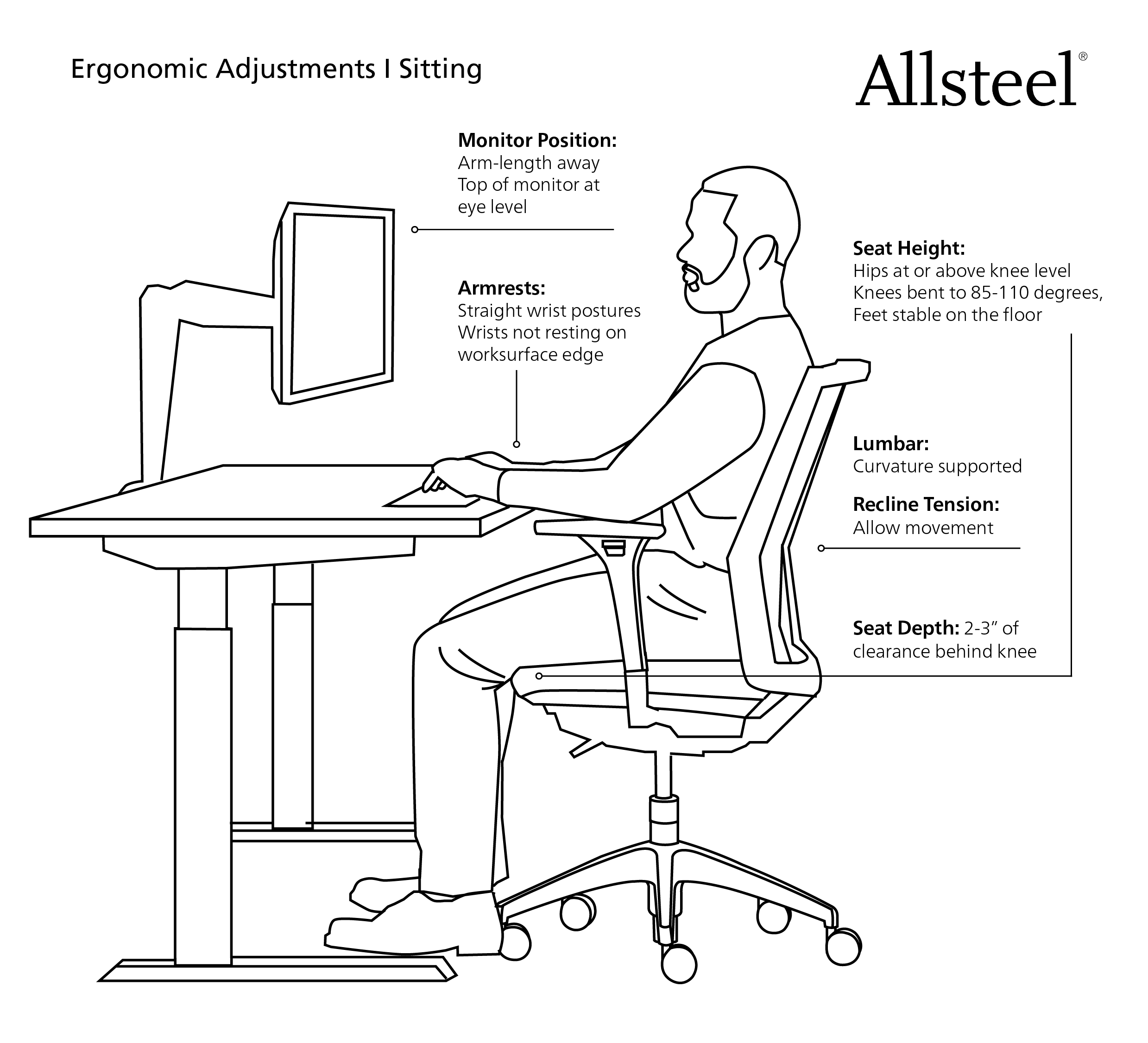
Step 2
Move your chair to your worksurface
Step 3
Consider the following:
- Worksurface Height
- Tall Stature: Knees do not fit under worksurface when chair is adjusted to the proper height for body
- A height-adjustable table, such as Altitude®, will allow for elevation of the desk to the proper height for the user.
- Small Stature: Worksurface is too high when chair is adjusted to proper height for body
- “I like to adjust my chair height so my feet are on the floor, but then I experience awkward postures of my upper body as I try to use my keyboard and see my monitor.”
- A height-adjustable table, such as Altitude®, will allow for the desk to be lowered to the proper height for the user.
- Provide a keyboard tray. The keyboard tray should support the keyboard and mouse at a height and angle that encourages neutral postures of the wrists and arms. A monitor arm may also be required to allow for proper vision of monitor.
- “I like to adjust my chair height so my upper body is at the proper height to reach my keyboard and see my monitor, but then my feet do not touch the floor.”
- Provide a footrest to allow proper support and movement of the feet and legs.
- “I like to adjust my chair height so my feet are on the floor, but then I experience awkward postures of my upper body as I try to use my keyboard and see my monitor.”
- Tall Stature: Knees do not fit under worksurface when chair is adjusted to the proper height for body
- Keyboard Position: Is there is a mismatch between armrest height and keyboard height?
- A keyboard tray should be provided. An ergonomic keyboard tray will allow the user to adjust the keyboard and mouse to the proper height for his or her body, regardless of worksurface and armrest heights. A tilting mechanism can reduce contact stresses on the wrists and allow for neutral postures of the hands and arms during typing.
- Monitor Position: Is there is a mismatch between monitor height and eye height?
- A monitor arm should be provided to allow the user to adjust the monitor to the proper height, angle, and position to minimize eye, neck, and shoulder stress. Monitors should be positioned to allow for neutral neck postures, a slight downward gaze of the eyes, and should be about an arm’s length away (depending on visual acuity).
- Lighting: Is lighting insufficient for work?
- Due to reduced visual acuity, individualization of lighting schemes would be advantageous/simultaneous work with computer monitors and paper materials results in glare
- Include task lighting, such as Link™ or Wand™, to create dual-source lighting schemes which can ensure flexibility to accommodate personal requirements and different work tasks
- Organization of Work Area: Are cluttered paper and work materials limiting desk space?
- Numerous tools are available to help gain more workspace. Monitor arms elevate the monitor, leaving more worksurface space for workers. Keyboard trays can act as an extension of the worksurface. Various organization work tools can be used to create an organized, less cluttered workspace.
- Due to reduced visual acuity, individualization of lighting schemes would be advantageous/simultaneous work with computer monitors and paper materials results in glare



